간단한 채팅 앱 만들기 #2 - UI 만들기
이전에 만들었던 뉴스 앱 만들기를 참고해서 RecyclerView를 이용한 UI를 만들자.
간단한 뉴스 앱 만들기 #1 - UI 생성
간단한 뉴스 앱 만들기 #1 - UI 생성
간단한 뉴스 앱 만들기 #1 - UI 생성 지금까지 한 내용을 바탕으로 newsapi.org에서 뉴스 데이터를 받아와 내용과 이미지 제목 등을 표현해주는 어플을 만들어보자. UI 목표를 세우자. 위 이미지 처럼
l-zzu-h.tistory.com
이번에 만드는 것은 디자인적으로 하기보다는 채팅을 주고받을 수 있는 기능을 위함이므로 UI는 간단하게 이전에 내용을 많이 가져다 썼다.
일단 메인 화면을 만들어 보자.
-
activity_chat.xml
<?xml version="1.0" encoding="utf-8"?> <LinearLayout xmlns:android="http://schemas.android.com/apk/res/android" xmlns:app="http://schemas.android.com/apk/res-auto" xmlns:tools="http://schemas.android.com/tools" android:layout_width="match_parent" android:layout_height="match_parent" tools:context=".MainActivity" android:orientation="vertical" android:weightSum="1" > <androidx.recyclerview.widget.RecyclerView android:id="@+id/RecyclerView_view" android:layout_width="match_parent" android:layout_height="0dp" android:scrollbars="vertical" android:layout_weight="1"/> <LinearLayout android:layout_width="match_parent" android:layout_height="80dp" android:orientation="horizontal" android:weightSum="1" > <EditText android:id="@+id/EditText_chat" android:layout_width="0dp" android:layout_height="match_parent" android:layout_weight="1" /> <Button android:id="@+id/Button_send" android:text="send" android:layout_width="50dp" android:layout_height="match_parent" /> </LinearLayout> </LinearLayout>- 가장 하단에 채팅 입력 란과 전송 버튼을 만든다.
- 이전과 다르게 카드뷰는 이용하지 않을 것이다.
다음은 채팅 하나의 레이아웃을 그려보자.
채팅 하나당 누가 보냈는지 어떤 내용인지 nickname과 message를 표현할 공간이 필요하다.
이를 염두에 두고 만들어보자.
- row_chat.xml
<?xml version="1.0" encoding="utf-8"?> <LinearLayout xmlns:android="http://schemas.android.com/apk/res/android" android:layout_width="match_parent" android:layout_height="wrap_content" android:orientation="vertical"> <TextView android:id="@+id/TextView_nickname" android:layout_width="match_parent" android:layout_height="wrap_content" android:textSize="14sp" /> <TextView android:id="@+id/TextView_msg" android:layout_width="match_parent" android:layout_height="wrap_content" android:textSize="20sp"/> </LinearLayout>
나중에 UI를 조금 더 다듬기로 하고 그냥 간단한 화면을 보여주는 것으로 맺는다.
- 전체 화면

'Android > 간단한 채팅 앱 만들기(기초)' 카테고리의 다른 글
| 간단한 채팅 앱 만들기 #3 - RecyclerView 및 Adapter (0) | 2021.01.22 |
|---|---|
| 간단한 채팅 앱 만들기 #1 - Firebase (0) | 2021.01.22 |



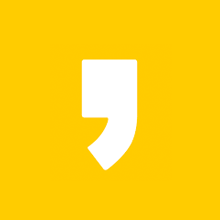


최근댓글